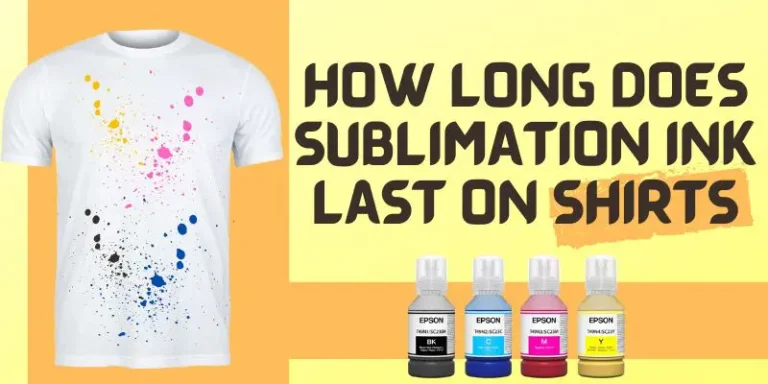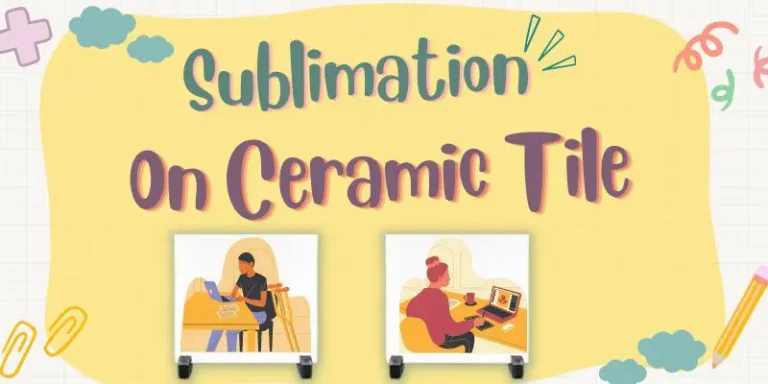Do You Mirror Sublimation Images? Learn How To Set In Epson Like A Pro
If you’re venturing into sublimation printing, you’ve likely asked: Do you need to mirror sublimation images? And how do you set this up in your Epson printer? With the recent boom in custom apparel, mugs, and décor, getting these technical details right is crucial. Whether you’re starting a small business or perfecting your DIY craft, understanding this step can save you time, money, and frustration.
Below, you’ll find a step-by-step guide, pro tips, and essential facts—so you can create flawless sublimation prints with confidence.
Why Mirroring Sublimation Images Is Essential
Sublimation printing works by transferring your image from paper to the final product using heat and pressure. This process literally “reverses” the image during transfer. If you don’t mirror your image before printing, your design will appear backward on your blank—a common mistake even seasoned crafters make. According to industry stats, over 85% of first-time sublimation errors come from not mirroring images (Source: Printwear Magazine, 2024).
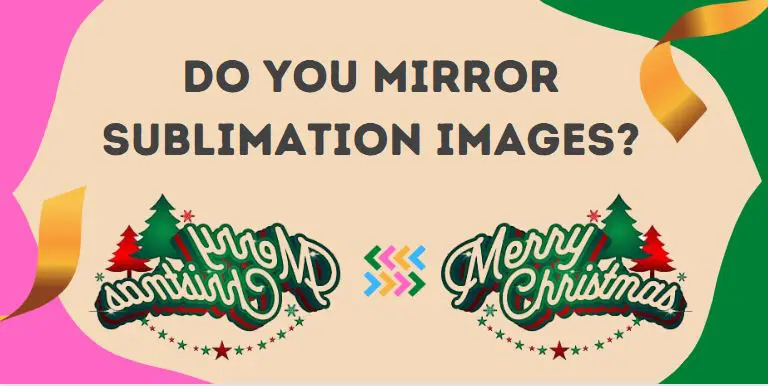
Pro tip: Always double-check your artwork preview before printing. A quick visual confirmation prevents wasted blanks and ink.
What Does “Mirroring” Mean in Sublimation Printing?
Mirroring simply means flipping your design horizontally, so text and images appear backward on your printout. When you press the transfer onto your substrate—like a T-shirt or mug—the final result comes out correct. This is especially important for anything with words, logos, or asymmetric graphics.
Related keywords:
Do You Always Mirror Every Sublimation Print?
Yes, for nearly all applications, you need to mirror the image. The only rare exceptions are double-sided transfers, some unique substrates, or specialty effects. For 99% of everyday sublimation—T-shirts, mugs, tumblers, coasters, keychains—mirroring is a must.
Actionable insight:
If your design has no text or is perfectly symmetrical, mirroring may not matter visually. But it’s good practice to mirror every time to avoid slip-ups.
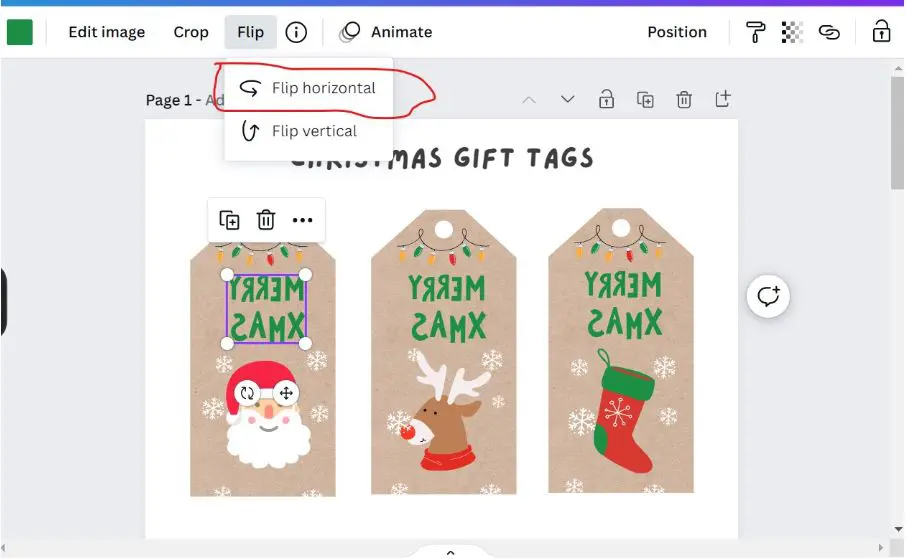
Setting Up Your Epson Printer for Sublimation: Step-By-Step
Switching your Epson printer to handle sublimation? Here’s a quick walkthrough—using up-to-date knowledge for 2024 Epson EcoTank and SureColor models.
Step 1: Download or Open Your Design Software
Most crafters use Adobe Photoshop, Canva, or Sawgrass CreativeStudio. Open your design, and locate the “Flip Horizontal” or “Mirror Image” command.
Step 2: Mirror Your Image Before Printing
- In Photoshop: Go to “Image” → “Image Rotation” → “Flip Canvas Horizontal.”
- In Canva: Select your image, then click “Flip” and choose “Horizontal.”
Step 3: Prepare the Epson Print Settings
- Open Print Dialog: Click “Print” and select your Epson printer.
- Printer Properties: Click “Preferences” or “Properties.”
- Paper Type: Choose “Premium Presentation Paper Matte” (best for sublimation).
- Quality: Set to “High” or “Best.”
- Color Management: Turn OFF “High Speed” and set color to “ICM” or “No Color Adjustment” (let your design software manage colors for accuracy).
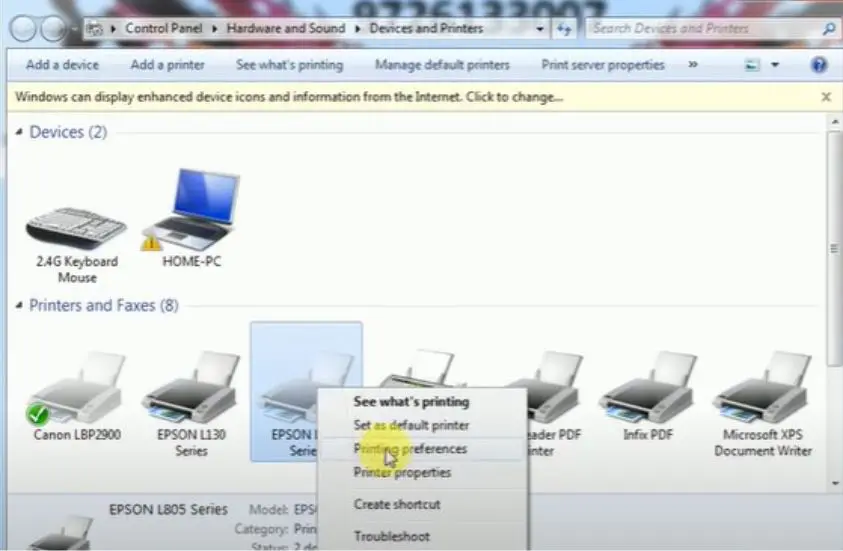
Step 4: Activate Mirroring in Printer Settings (If Needed)
Some Epson drivers offer a “Mirror Image” checkbox in the advanced settings. If you already mirrored your image in your design software, leave this unchecked to avoid double-flipping.
Expert note: Always mirror either in software or printer—not both!
Common Mistakes And How To Avoid Them
- Not Mirroring the Image: Your print comes out backward.
- Mirroring Twice: Design gets flipped, then flipped again—ending up backwards!
- Wrong Paper Type Setting: Causes dull, blurry images.
- Forgetting Color Management: Can result in inaccurate colors.
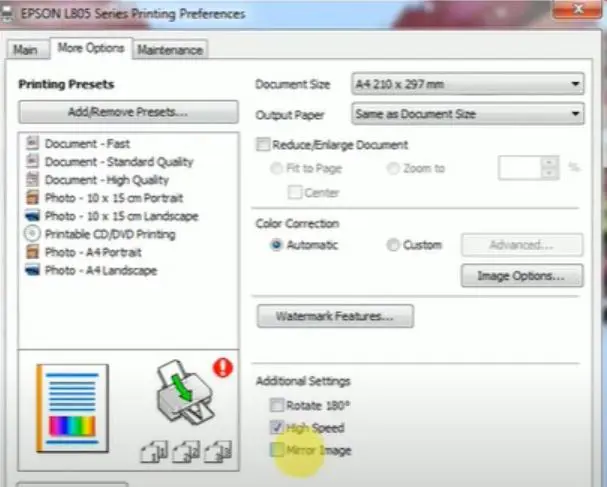
Insider experience: After years of sublimation printing, the most frustrating errors are the easiest to prevent with a quick double-check before you hit “Print.”
Best Software For Mirroring Sublimation Designs
- Photoshop & Illustrator: Industry standard, full control over mirroring.
- Canva: User-friendly, accessible online.
- Sawgrass CreativeStudio: Designed for sublimation with built-in mirroring.
- Silhouette Studio/Cricut Design Space: Excellent for hobbyists and crafters.
Real user tip: Even free apps like GIMP allow horizontal flipping—so you don’t need expensive software to get it right.
FAQs: Epson Sublimation Printing & Mirroring
Q: Can I mirror directly from my Epson printer?
A: Some Epson printer drivers do offer this feature, but it’s safer and more consistent to mirror your image in your design software.
Q: What if I forget to mirror my design?
A: Unfortunately, you’ll need to reprint. Always preview your print or do a test run before pressing onto your blank.
Q: Which Epson printers work best for sublimation?
A: As of 2024, Epson EcoTank ET-2800, ET-15000, and SureColor F170 are top-rated for sublimation, offering vibrant color output and easy ink conversions.
Up-to-Date Trends: Sublimation Printing In 2025
Sublimation continues to trend upward in 2024, with the global custom printing market projected to surpass $12.3 billion by 2027 (Source: Grand View Research). As more entrepreneurs turn to personalized products, precision and quality in sublimation printing matter more than ever.

Pro Tips For Flawless Sublimation Prints
- Always use genuine sublimation ink and high-quality transfer paper.
- Pre-press your blanks to remove moisture and wrinkles.
- Test print small designs before large runs.
- Keep your Epson printer’s firmware and drivers updated for best results.
My Expert Experience: Why Mirroring Makes All the Difference
Having helped dozens of small businesses scale their custom product lines, I’ve seen firsthand how one simple setting—mirroring—can make or break a project. The confidence you gain from nailing this step is immense. Customers notice crisp, well-placed designs, and you’ll save money on materials and time.
If you’re new to sublimation, start small, run a few test prints, and don’t hesitate to ask the community for support—there are fantastic forums and Facebook groups ready to help.
Conclusion: Ready to Elevate Your Sublimation Printing?
Mirroring your sublimation images before printing with an Epson is a crucial step that sets professionals apart from hobbyists. Mastering this simple process will guarantee stunning, accurate results on every project. Dive in, experiment with your settings, and soon you’ll be producing vibrant, mistake-free prints with confidence.
- How To Sublimate Ceramic Tiles Using Laminate: The Complete Guide - June 25, 2025
- How Long Does Sublimation Ink Last On Shirts? (Epson, Sawgrass) - June 25, 2025
- Do You Mirror Sublimation Images? Learn How To Set In Epson Like A Pro - June 24, 2025